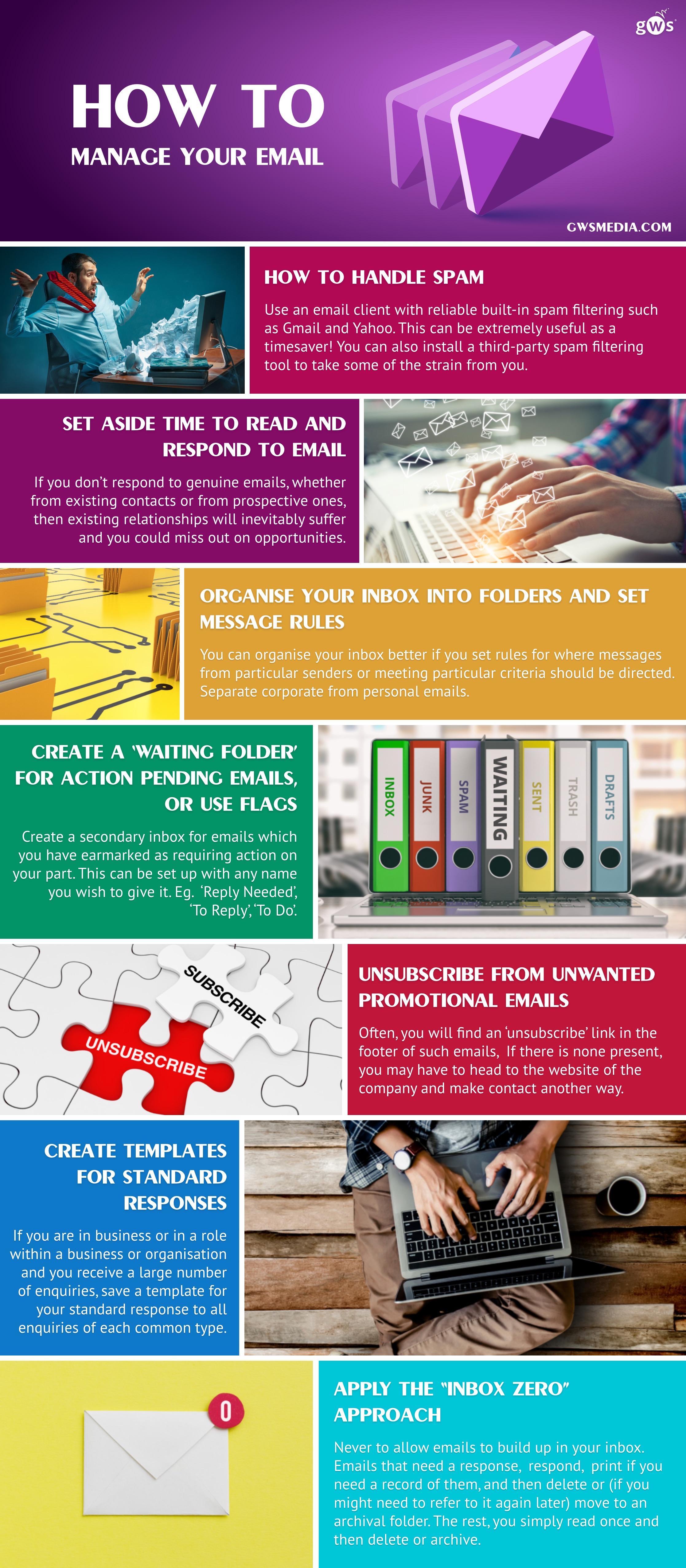Email is a staple of 21st century home and office life and was used by 86% of British adults in in 2019.[1].
In fact, without an email address, accessing social media and making online purchases generally becomes impossible, so only those who don’t use computers or the Internet at all are likely to be without one today.
The chances are overwhelmingly high that if you’re reading this, you have an email address. But are you managing it in the most efficient manner possible?
How to handle spam

When you first set up an email account, unless the address was previously used by someone else who has since deleted or abandoned it, you should find that it begins on a clean slate, with few or no unwanted incoming messages.
However, as soon as you start to submit your email address to websites, you will start to attract email from companies who have gained access to it via the purchase of lists.
Similarly, as soon as you start exchanging emails with friends and family, there is a risk that your details may end up on spam lists as a result of your contacts’ email addresses or computers being hacked or otherwise compromised.
Furthermore, there are robots trawling the web looking for email addresses, so as soon as you post your email address in a public forum or comment space or on your own website or that of your employer, there is a risk of it being found by such robots and added to lists for spam purposes. The Internet has long been awash with spambots that broadcast junk advertising emails to millions of different email addresses without any human vetting or mediation.
One of the most common tasks in email management therefore is the management of unwanted email – commonly referred to as spam[2].
There is a whole range of classes of spam emails, from the ones from unknown senders that you are likely to be horrified to receive because they are trying to sell you pharmaceutical drugs (often known as ‘pharmaspam’), insalubrious sexual encounters or video chats (commonly a prelude to financial extortion by blackmail), or bogus financial rewards for processing an international transfer of a very large sum of money by parting with a smaller amount of your own (traditionally known as ‘Nigerian scams’), through to ones that come from legitimate businesses but still clutter up your inbox and may occasionally be of real interest. You may receive emailed newsletters and product notifications from e-commerce websites you have previously shopped at, or notifications from online discussion forums and social media platforms.

How your spam is managed will depend partly on what email server you are using. High-profile domains such as gmail automatically filter for spam using intelligent algorithms and will deposit all suspected junk mail in its own folder that then empties itself periodically if you don’t overrule its decisions. This can be extremely useful as a timesaver.
If however you don’t use an email client with reliable built-in spam filtering, you will find large volumes of spam building up in your inbox and cluttering your view, unless you either take the time to manually delete each such message on the day it comes in, or install a third-party spam filtering tool to take some of the strain from you.
Just be careful that you don’t miss any genuine messages thanks to over-vigilant or badly programmed spam filtering utilities, however. Emails from genuine sources but using proprietary or foreign domain names may be automatically rejected by such filters on suspicion of being spam. In fact, virtually anyone in business will want to have an email address linked with the domain name of their website, so such emails are in the vast majority of cases genuine, but spam filters can still be suspicious of them just because the domain name is not a well-known corporate domain. Similarly, spam filters created in the US tend to have a strong bias against all domains with endings that correspond to other countries. So if for instance your email client is an ISP in a country with a low population like Sweden or Slovenia, you may find that your genuine emails are blocked or sent to junk mail by US-designed spam filters.
[1] https://www.ons.gov.uk/peoplepopulationandcommunity/householdcharacteri…
[2] From ‘spiced ham’, after a brand of canned pork that has been on sale since 1937, and which was notoriously lambasted for its ubiquity in a Monty Python sketch in the 1970s
Set aside time to read and respond to email

Regardless of how much spam you get, it’s important in order to maintain good relations with your contacts to be able to see and respond to genuine messages, and this applies to both personal and business contacts. You will (we hope) find that you receive emails out of the blue through your website from people you don’t know and who are not yet customers or clients. No matter how unexpected their requests, provided they seem to be genuine personal approaches and not just a bulk sales pitch, it’s good manners to acknowledge all such messages with a response, even if you are not interested in what the writer has to say. Dialogue via email is often the first step towards the forging of a relationship of trust that in turn is conducive to doing business.
If you don’t respond to genuine emails, whether from existing contacts or from prospective ones, then existing relationships will inevitably suffer and you will miss out on opportunities. Trust and confidence, once lost, is difficult to regain.
Organise your inbox into folders and set message rules

You will probably find that you receive most of your genuine email from a variety of different types of sender, including companies and individuals.
You can organise your inbox better if you set rules for where messages from particular senders or meeting particular criteria should be directed. For instance, you might want to separate corporate mailshots out into their own box so you only see personal emails in your inbox.
Most email clients allow you to create custom folders within or alongside your default inbox. And many of these allow you to create custom rules for the automatic handling and (where appropriate) redirection of incoming emails.
The exact method for creating such rules will vary according to the email client, and some (e.g. Windows Mail / Windows Live Mail / Outlook) are more sophisticated, intuitive and powerful than others. Particularly in an office where you don’t get to choose your software, you can only work within the limitations of the system you are using, but its help pages should offer instructions on how to set message rules, and other pointers for configuring the software to work better for you.
The best rules-based message-filtering systems will allow you to redirect mail that meets specific criteria according to the email address of the sender, the subject line, and / or the text content of the email itself.
When you look at the legitimate corporate mailshots you receive on a regular basis, they probably all come from particular email addresses, and in some cases they will also contain a matching element in their subject line. You can apply these distinguishing features to create a filter for each company in turn, and either redirect the emails to a single folder for corporate mailshots, or create separate folders for each individual company and redirect them quite individually to their own folders.

Perhaps there are some companies you do business with, and no matter who at that company sends you an email, you want all emails from that company to be grouped together? In that case, set a message rule based around the company domain, and have your email client redirect all emails from that domain into a dedicated folder for the company.
Another common set-up is to keep a folder called ‘Family’ or ‘Personal’ to which all messages from members of your family or non-work messages are redirected by a message rule that looks for the known email addresses of any of your relatives who ever email you. You may want to check whether your employer has a policy on non-work email. Some may ask you to keep non-work emails entirely separate.
Perhaps you have a partner, a close personal friend, a frequent correspondent, or a particularly close relative whose messages you’d like to keep together in their own dedicated space? In that case, set up a dedicated folder just for that person, and a message rule based on their exact email address (or, if they use more than one, all their email addresses). You can do this separately for every individual to whom that applies.
Unsubscribe from unwanted promotional emails

All legitimate companies that send you promotional emails should provide and honour an option to unsubscribe from their mailing lists. If you are receiving emails you’re no longer interested in, or found yourself subscribed to a list in the first place without wanting it, you are perfectly within your rights to request being unsubscribed.
Often, you will find an ‘unsubscribe’ link in the footer of such emails. If there is none present, you may have to head to the website of the company and make contact another way, such as through a contact form or helpdesk, or to a suitable email address.
In the past, it was common practice to simply hit ‘Reply’ to incoming promotional emails and then write ‘Unsubscribe’ in the subject line. However, many incoming promotional and spam emails these days are sent from addresses that refuse direct replies, so this is unlikely to work.
BE CAREFUL – real spam that relates to drugs or sex or is littered with misspellings is best ignored or deleted, since if you reply or otherwise make contact to unsubscribe, you are confirming that your email address is actively managed by a human, increasing the risk of it being sent further spam in the future.
Create a ‘Waiting Folder’ for action-pending emails, or use flags
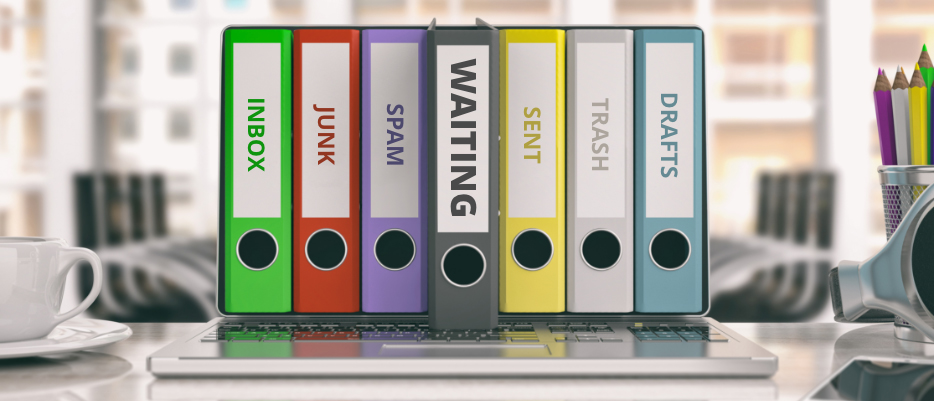
If you are checking your inbox in a hurry and recognise that there are emails sitting in it that will need attention later but have no time to respond to them fully now, you might find it useful to create a secondary inbox for emails which you have earmarked as requiring action on your part. This can be set up with any name you wish to give it. ‘Waiting Folder’ is just an example, but you might choose to call it ‘Reply Needed’, ‘To Reply’, ‘To Do’, or ‘High Priority’.
You can manually move emails from your inbox to this folder, and then when you do have time to sit down and respond properly, all the emails you’ve previously selected will be together in front of you.
Alternatively, in many email clients you can set a flag that shows beside emails in your inbox (sometimes in the form of a red exclamation mark) to mark them as ‘important’ or as needing action. This will then remain visible whenever you scroll down through your inbox, so you can find the email again more easily another time.
Create templates for standard responses

Especially if you are in business or in a role within a business or organisation that causes you to receive a large number of enquiries having particular characteristics, you may find it useful to save a template for your standard response to all enquiries of each common type.
Once your templates are set up, each time you recognise an incoming enquiry as belonging to the type that needs a particular pre-saved response, you can simply copy across the text from your pre-saved template for that type, and then make whatever adjustments are necessary to personalise the email to the sender or respond to any supplementary questions. This can save a significant amount of time when replying, though be careful to ensure that you complete the customisation so that the recipient does not feel that they have been treated without due consideration.
Apply the “Inbox Zero” approach
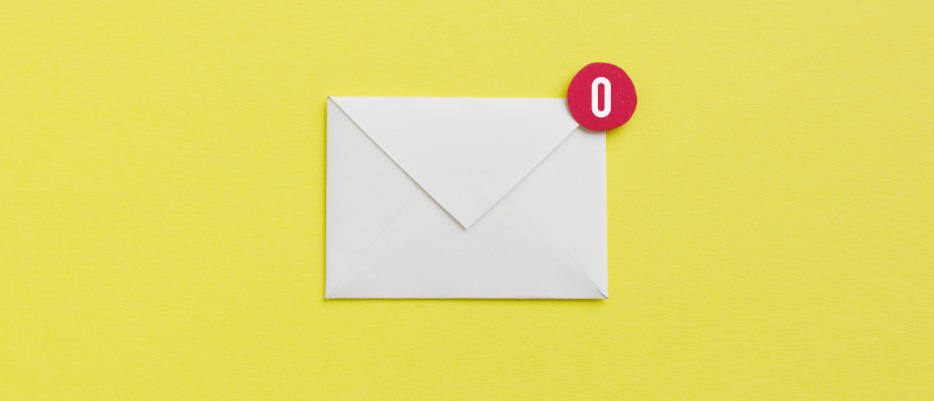
One school of thought that some minded to live a clutter-free lifestyle swear by is never to allow emails to build up in your inbox at all. Those that require a response, you respond to, print if you need a record of them, and then delete or (if you might need to refer to it again later) move to an archival folder. The rest, you simply read once and then delete or (if necessary) archive. This way, you should start each new week with an empty inbox – empty except for emails newly sent since your last view.
This extreme inbox decluttering approach has been labelled ‘Inbox Zero’ by its arch-proponent Merlin Mann.
Managing your email without applying a tried and tested method, such as one of the above, can result in unwanted time spent firefighting. Try one or all of the methods above to make this process easier. For further tips on time management and productivity, browse our ‘5 Ways to Stay Productive Working From Home’.