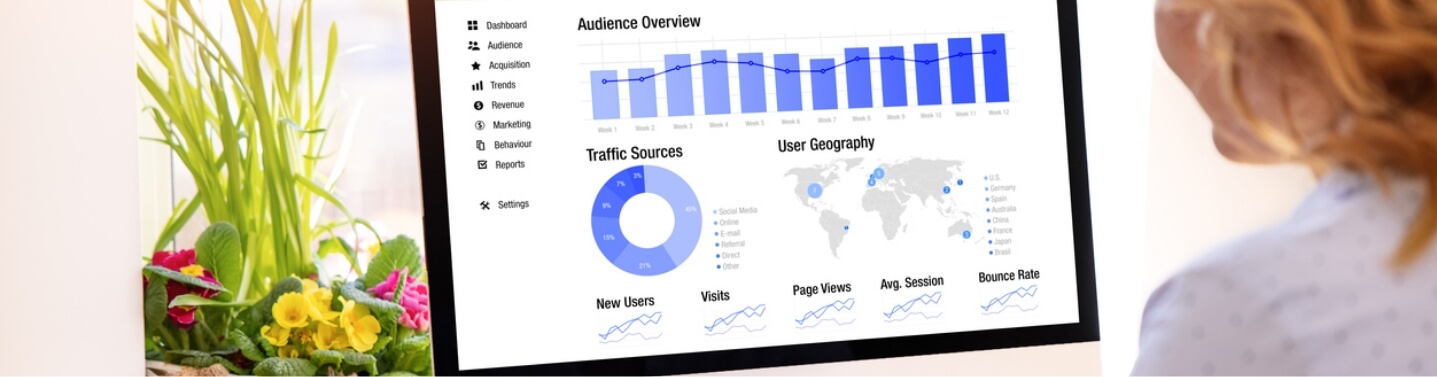Are you trying to recover access to your Google Analytics account?
Find out how to regain control of your important website data below!
Here at GWS Media, we are occasionally faced with the situation where a client has lost access to their Google Analytics account.
Quite often this was set up by a previous agency or by an employee who has forgotten about it.
You may think it makes more sense to create a new account and start again from scratch.
However, this is valuable data that can provide insight and help you to make intelligent decisions on future strategy.
Therefore the effort is well worth the extra time.
Confirm Google Analytics is Installed
First we need to confirm that the tracking code is actually installed and collecting data.
Quite often clients, aren't quite sure.
- Browse to a page on the website
- Type: Ctrl+U to view source
- Type: Ctrl+F5 search source
- Type: UA-
If Google Analytics is installed, this procedure will highlight a string that looks something like UA-20654137-1 (Web Property Id).
If not, it will indicate that it does not appear, meaning that Google Analytics is not installed on this page.
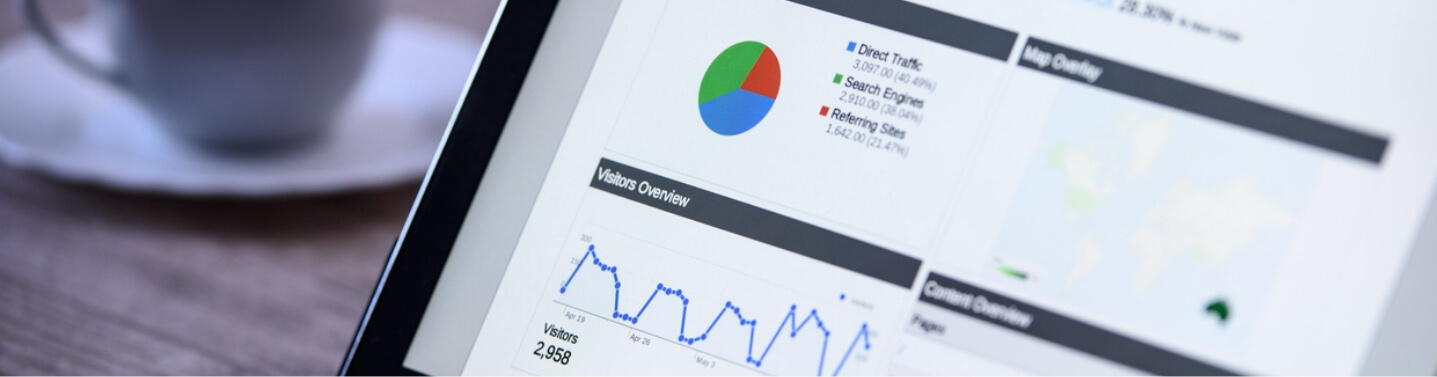
Contact Google Support
There are various indirect methods of contacting Google, but I'm going to share with you a little nugget of info that will get you straight through to a real person:
The Google Adwords Support Team.
This method is primarily for Adwords customers: but they have been happy to help me on numerous occasions with GA issues. I usually use the 'Chat Option'.
- Contact them and explain that you have lost access to your Google Analytics account / Property Id.
- Give them your ID which looks something like this "UA-20654137-1".
- They will email the registered account stating that you are trying to access it.
- Quite often this is somebody within the company who will recieve an email out of the blue. If so, then you can simply reset the password.
- Alternatively, if after 48hrs nobody has objected Google will email you to guide you through the account verification procedure. This involves:
- Creating a text file and saving it as: analytics.txt. Including the text that Google provides you in their email.
- Upload this text file to the root of each of the domains from which you are requesting access.
- Append "analytics.txt" to the end of your URL. For example, if your site URL is http://www.example.com, the uploaded file will look like this: http://www.example.com/analytics.txt
- Then reply to the Google's email with the URL. Google can then grant you access with your chosen GA account.
Valuable Data for Strategic Marketers
Voilà! You now have all your historical visit, keyword and conversion data - a highly valuable resource for any digital marketer.
We recommend you set up Google Analytics in your clients' names to prevent them having to go through this procedure.
If you have lost access and require further assistance, then get in touch and we will do our best to help.